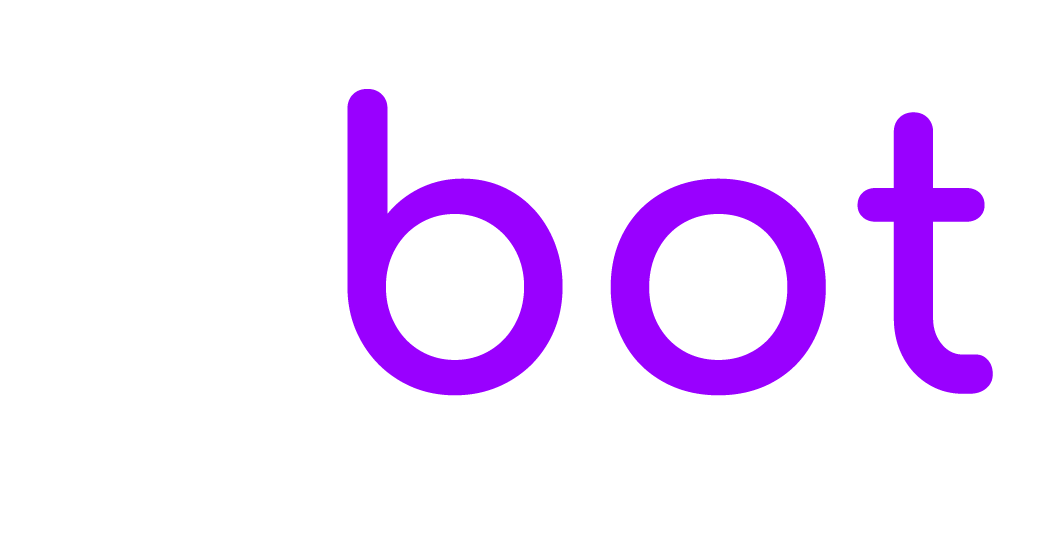To enable the language detection feature and automatic translation of agent messages to the language of the user, and user messages to the language of the agent, check the option Settings > Dialogflow > Automatic translation and synchronise Dialogflow. The Google account used for the Dialogflow synchronization must have billing and the cloud-translation service enabled, to do that follow the steps below:
Log in to https://console.cloud.google.com with your Google account and select the project of your Dialogflow Agent.
On the top search bar type cloud translation, select the Cloud Translation API service and enable it. Please note that this is a paid service with a free tier, additional charges may occur.
Enable the billing by clicking Left menu > Billing and by enabling a billing account with a valid payment method. Enable billing for the project of your Dialogflow agent.
Once you completed the Google account setup the automatic translations start working immediately. Here more details:
The user messages in the admin area are translated automatically in real-time to match the agent language.
The agent messages are translated automatically in real-time to match the user language.
Agents can view the original message by opening the message menu and by clicking View original message.
The agent language is based on the language user detail of the agent if set, otherwise on the browser language, or admin area language.
The user language is based on the language user detail of the user if set, otherwise on the browser language, or it can be detected with the feature Setting > Dialogflow > Language detection.
Language detection
The user message must be at least 2 words long.
Language detection is executed only for the first 2 user messages of a conversation.