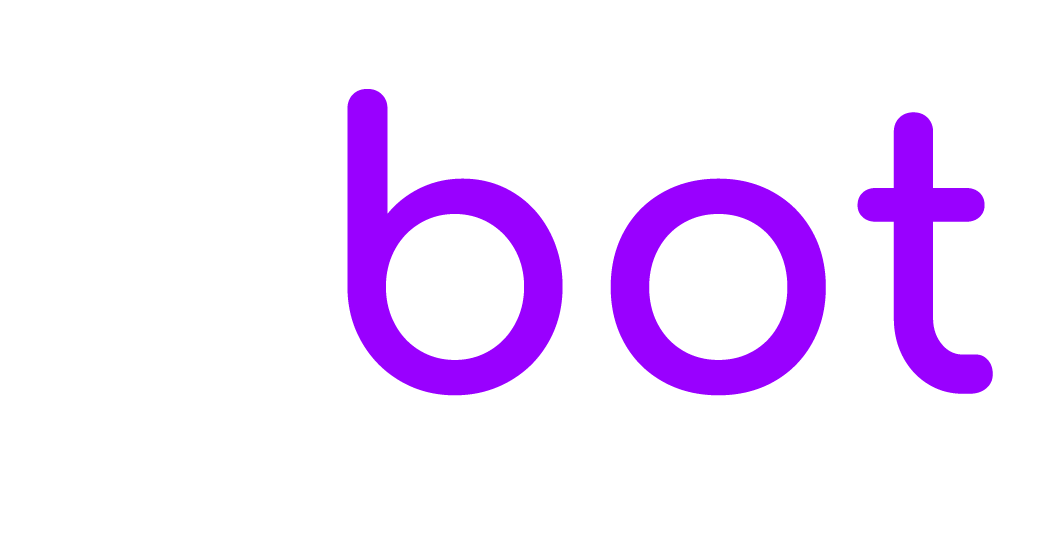The settings below are related to the Google Business Messages app.
Installation
In EBOT365 > Settings > Business Messages > Synchronization > Client token enter a random string and save.
Open the Business Communications Developer Console (https://business-communications.cloud.google.com) and sign in with your Business Messages Google account.
Click Partner account settings on top.
Configure the Webhook by entering the Webhook URL and the Client token and save the changes, get the values from EBOT365 > Settings > Business Messages > Synchronization.
Enter back into the Business Communications Developer Console (https://business-communications.cloud.google.com) and open your partner account.
Click Service account from the left menu and create a new key, download the key and open it with a text editor such as Notepad, copy private_key, client_email, and paste the values in EBOT365 > Settings > Business Messages > Synchronization.
You are done! To test your agent visit https://business-communications.cloud.google.com/console, click your brand to enter your brand Overview area, under Agent information > Agent test URLs click on the button suitable for your mobile device and open the link from your mobile device.