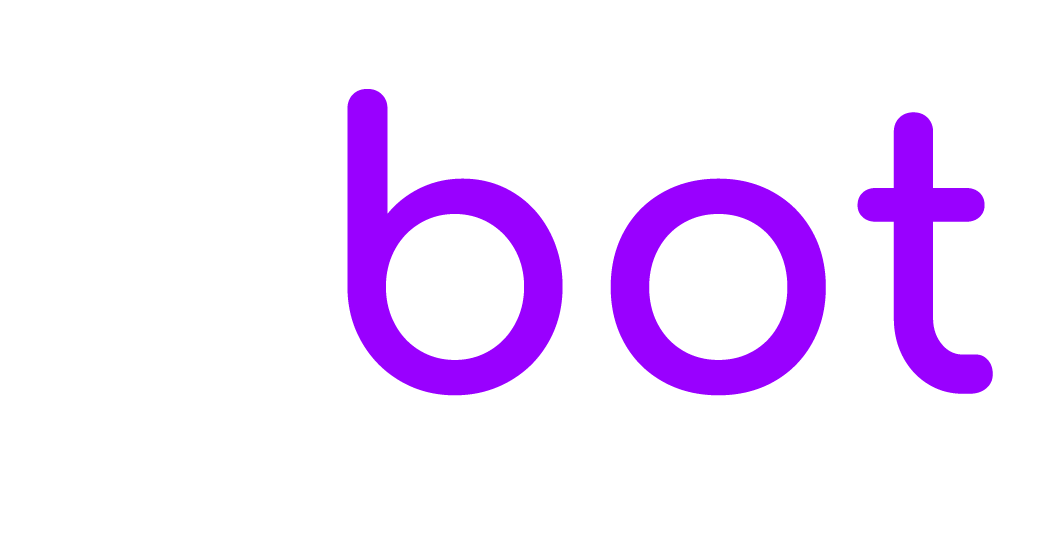The settings below are related to the Slack App.
Synchronisation
To sync Slack click the button Start synchronization of the Settings > Slack area and follow the instructions.
Having Problems?
The synchronisation of Slack may not be successful for a number of reasons; below are the most common ones:
| Problem description | Solution |
| You can receive messages on Slack, but you cannot send messages from Slack to EBOT365 | Navigate to /include/slack.php from your browser. If you receive a 403 – Forbidden error, you will need to contact your web hosting provider and ask them to set the correct file permissions for this file. It must be allowed to be executed freely without any restrictions. Also, in Workspace Settings > Permissions, you must allow anyone to create public channels. If you have further issues please contact the Slack support team at https://api.slack.com/support. |
| Slack sync not working | Double check whether or not you chose a public Slack channel when you attempted to synchronise Slack. If you did not, try syncing Slack once again, this time choosing a public channel instead. The general channel is a good option. |
Manually archive channels
To archive a channel in Slack, follow these steps:
Open the Slack channel you want to archive.
On the top right click the gear icon and select Additional options.
Click the info icon in the top right area of the screen, then click the More icon, and then click Additional options…. Click Archive this channel