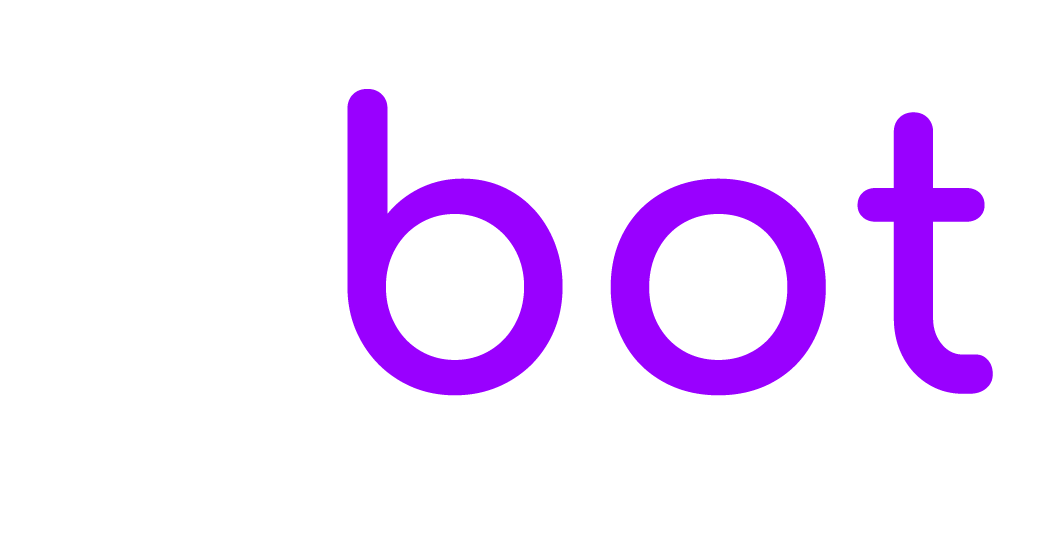As for WhatsApp Business Policy, you cannot send outbound marketing and solicitation messages to end users. End user users must reach out to you first. You have 24 hours from when the end user’s message was sent from WhatsApp to reply to the message. If you want to send a message after 24 hours from the last user’s message you need to use the text message fallback or WhatsApp template message.
Text message fallback
To enable the text message fallback you must set up the SMS in Settings > Notifications > Text message notifications.
More details here
WhatsApp Template Messages
A WhatsApp Template Message is a message format that you can use over and over again to message users once they have opted-in and given your app permission to send them messages. You can not Enter the original message into the template, you must use it to notify the user of a new message and instruct him on how to view it, for example by providing a link to your website where the chat is shown.
WhatsApp Cloud API
To get the Template name and manage the templates visit https://business.facebook.com and go to Left menu > Settings > More system settings, then go to Accounts > WhatsApp accounts > Settings and click WhatsApp Manager.
In Template languages enter all the language codes supported by your template, separated by commas. If a language is not found the fist language code is used instead. Language codes list here (copy only the language code, e.g. it, es, en_US).
In Header parameters and Body parameters enter the supported merge fields separated by commas, e.g. {recipient_name}, {conversation_url_parameter}. The number of parameters entered here must match the number of parameters of the template. Use this feature if your template uses dynamic values. Order is important, the first merge field will be used as the first template parameter.
Twilio
Enter the template code into EBOT365 > Settings > WhatsApp > Template fallback If you’re using the Twilio sandbox for testing you can use pre-approved templates like Your {{1}} code is {{2}}, you can replace the variables with the EBOT365 ones like {recipient_name}, for example, Your {recipient_name} code is {recipient_email}. More details here.
360dialog
Get the Namespace value from Left menu > WhatsApp accounts > Details.
Get Template name and Template default language from your 360dialog templates area.
In Custom parameters Enter the supported merge fields separated by commas, example: {recipient_name}, {conversation_url_parameter}. Use this feature if your template uses dynamic values. Order is important, the first merge field will be used as the first template dynamic value.
EBOT365 will try to use the template with the same language as the user, if it is not available, it will use the template with the default language. The following template languages are not compatible: en_GB(use en_US), pt_PT(use pt_BR), zh_HK and zh_TW(use zh_CN), es_AR and es_MX(use es_ES).