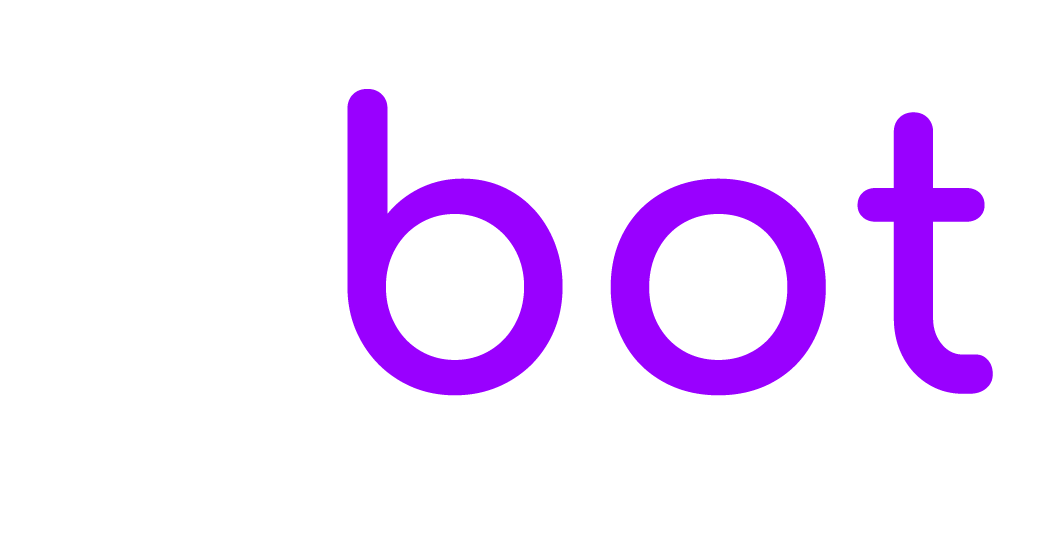Direct messages allow you to send а single chat message, email, or text message, to a single user or several users. Read the information below to understand how it works.
General
To send a message go to the Users area and click the direct message icon. Direct message buttons are also available in the profile box of the user.
To send a message to all users, enter All in the User IDs field.
To send a message to a group of users, enter their IDs in the User IDs field. You can check the users and then click the direct message icon to enter the IDs automatically.
All message types support merge fields.
Direct chat message
The chat message is sent to the active conversation, if any, otherwise to a new conversation.
If the option Settings > User email notifications is active, all users with an email are notified via email.
If the option Settings > Text message notifications > Active for users is active, all users with a phone number are notified via text message.
If the option Settings > Push notifications is active, a push notification is sent to all users.
The message is also sent to messaging apps such as WhatsApp and Messenger if the user is connected to them.
To send a message to all users of a single messaging app enter one of the following strings: whatsapp, messenger, instagram, telegram, twitter, google, wechat. Enter tickets to send a message only to the users who created a EBOT365 ticket via the Tickets app.
Direct email
Email header and email signature are automatically included in all emails, set them from Settings > Notifications.
The HTML language is supported.
The subject supports merge fields.
Direct text messages
To enable direct text messages you must enable the SMS in Settings > Notifications > Text message notifications.