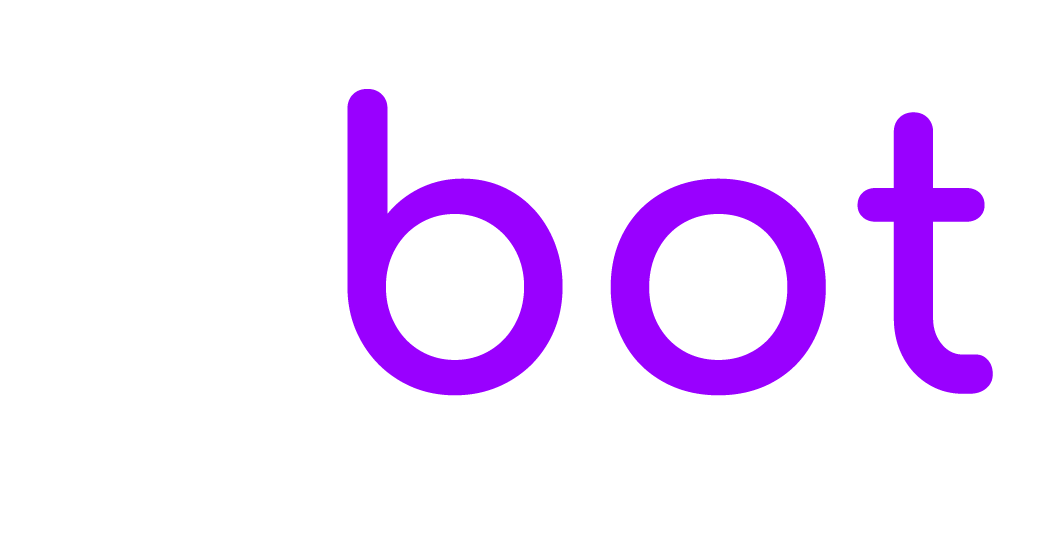Follow the steps below to complete the synchronization with your newsletter service. The user is subscribed in the following cases: registration form, user update, follow-up message, subscribe message, email shortcode.
Mailchimp
To get the Key, follow the docs at https://mailchimp.com/help/about-api-keys/.
To get the List ID, follow the docs at https://mailchimp.com/help/find-audience-id/.
Sendinblue
To get the Key, follow the docs at https://account.sendinblue.com/advanced/api.
To get the List ID, follow the docs at https://my.sendinblue.com/lists.
SendGrid
To get the Key, follow the docs at https://app.sendgrid.com/settings/api_keys.
To get the List ID, enter in SendGrid and click Marketing > Contacts (https://mc.sendgrid.com/contacts), then click on a list, or create a new one. The last part of the URL is the list ID. Ex. https://mc.sendgrid.com/contacts/lists/8558c1e7-3c99-4428-a68f-78df2e437f8e (the list ID is 8558c1e7-3c99-4428-a68f-78df2e437f8e).
Elastic Email
To get the Key, enter in Elastic Email, then click Settings from the top right profile menu. Click Create Additional API key (https://elasticemail.com/account#/settings/new/create-api), set a name and choose Plugin or Full access, or Custom and make sure the permission Contacts is set to View & Modify.
The List ID is the list name. Important! Existing list’s or segment names must not have any spaces in them.
Campaign Monitor
To get the Key, enter in Campaign Monitor, then click Account settings from the top right profile menu. Click API keys > Generate API key.
To get the List ID, enter in Campaign Monitor, then click List and subscribers from the top menu. Select a list and then click Settings from the left menu and copy the List API ID.
HubSpot
To get the Key, enter in HubSpot, then get it from Settings > Integrations > API key.
To get the List ID, enter in HubSpot, then get it from Contacts > List > List details.
Moosend
To get the Key, enter in Moosend, then click Settings > API key .
To get the List ID, enter in Moosend, then get it from Audience > Email lists.
GetResponse
To get the List ID, enter in GetResponse, then get it from Lists > Your list > Settings (https://app.getresponse.com/lists). Copy the List token value.
To get the Key visit https://app.getresponse.com/api.
ConvertKit
To get the Key, enter in ConvertKit, then get it from Settings > Advanced > API secret .
To get the List ID, enter in ConvertKit, then get it from Grow > Landing Pages & Forms. Open you form and copy the numeric part of the URL. For example the ID of the form with URL https://app.convertkit.com/forms/designers/3003412/edit is 3003412.
ActiveCampaign
To get the Key, enter in ActiveCampaign, then get it from Account settings > Developer.
To get the List ID, enter in ActiveCampaign, then get it from Left menu > Lists or Left menu > Contacts > Lists. Open your list and copy the list ID in the URL. For example the ID of the list with URL https://sample.activehosted.com/app/contacts/?listid=1&status=1 is 1. The list ID must be in this format: domain:list-ID. The domain is the first part of your dashboard URL. For example the domain of https://sample.activehosted.com/ is sample and the final value to insert in EBOT365 is sample:1.
MailerLite
To get the Key, enter in MailerLite, then get it from Left menu > Integrations > MailerLite API.
To get the List ID, enter in MailerLite, then get it from Left menu > Subscribers > Groups. View a group and copy the Group ID from the URL (e.g. ....group=18783408688903967...).
Mailjet
To get the Key, visit https://app.mailjet.com/account/apikeys, or enter in Mailjet, then get it from Account settings > Account settings.
To get the List ID, enter in MailerLite, then get it from Contacts > Contacts lists > Your list. Get the List ID by clicking the ? icon next to the lists’s email. E.g. 1202546.